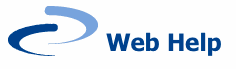Wrap Text Around An Image
To wrap text around an image:
Select the image.
Click the Insert/edit image icon.
In the Insert/edit image window select the Appearance tab.

In the Appearance tab, select the Class drop down menu.

Choose Float Left if you want the image to appear on the left of the text, and Float Right if you want it to appear on the right. You should ignore the other classes, they don't apply to images.
Once you select an option, click Update.
The image will now appear with the text wrapped around it.

You can also specify image dimensions and create an image border in the Appearance tab.